Real-Time Azure Network Monitoring with Deadman: A Practical Guide

Before Starting
Highly Recommend a podcast channel to everyone - 逐祿/築路/逐鹿 (追吧,五斗米!) . This is hosted by my friend and teacher Peter Yang, who interviews professionals from various fields. I believe this is one of the few in Taiwan where a senior management executive from a foreign company is willing to spend time exploring the real stories of different professionals with the audience.
Mandarin Podcast
In order to quickly understand the current network connection status of the environment, this post will use upa/deadman - a curses-based host status checking application using ping to perform diagnostic tests on the real-time network connectivity of common Azure services.
You also can refer to my previous post to understand how I research Azure Networking.

Apple Podcast
I tried to put my post together with information from ShowNet/GitHub... and got the following podcast. If you're interested, you can listen to it. I think most of it is really fine, though there are some minor details that feel a bit strange, but it's not major issues.
Mandarin Podcast
Prerequisite
- upa/deaman
- Need to install
hpingbefore running the script - Run as root
- A long time ago, I wrote an introduction, which you can refer to using this post (in Mandarin) - 系統工程師必備監控小工具 deadman
- Need to install
- Azure Firewall (Standard)
- Regardless of whether it is VPN or Spoke traffic, it will definitely pass through Azure Firewall
- Allow ICMP for any to any
| Rule Name | Src. Type | Src. IP | Dest. Type | Dest. IP | Protocol | Port |
|---|---|---|---|---|---|---|
| Allow ICMP | IP Address | * | IP Address | * | ICMP | * |

- Enable Azure VPN Gateway
- Active-active mode
- On-premise desktop (10.255.252.20) via Azure VPN Gateway
- Azure VM at Spoke VNet (10.100.100.4)
deadman Configuration
To use deadman to monitor a specific TCP port, you need to use the software hping, and monitoring TCP requires root privileges.
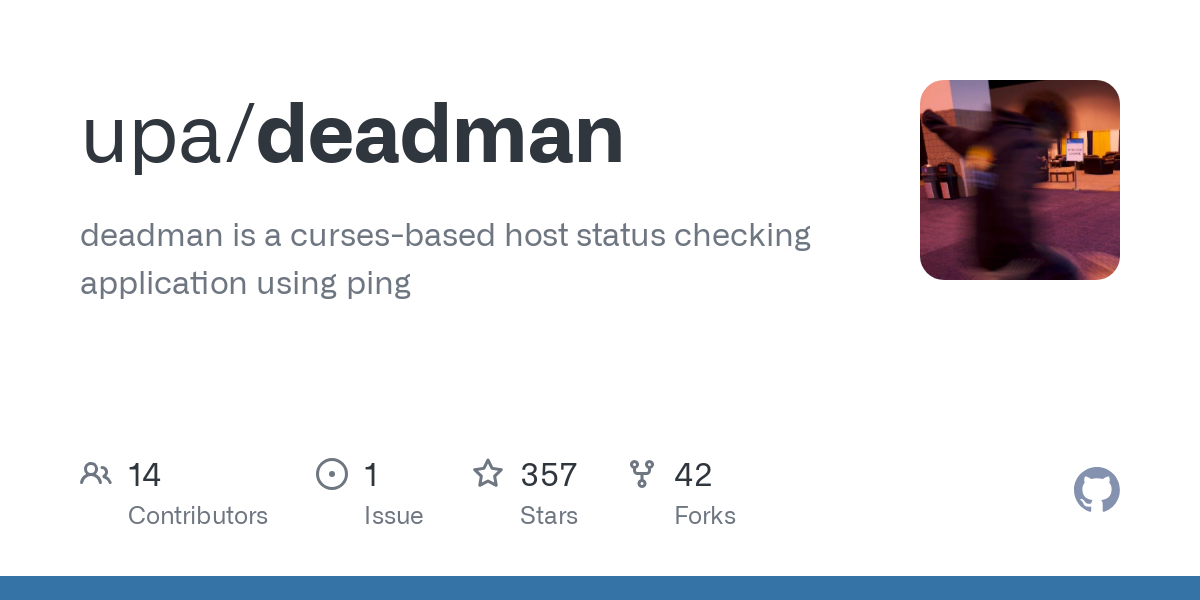
Regarding common monitoring points in Azure, I have placed the configuration file below, and you can adjust it according to your own scenario.
#
# Spoke
#
onprem-desk 10.255.252.20
---
#
# Spoke
#
vm-bastion 10.100.100.4
---
#
# Hub - Azure Firewall
#
fw-public-icmp <AZFW_PUBLIC_IP>
fw-public-tcp-80 <AZFW_PUBLIC_IP> tcp=dstport:80
fw-private-icmp 10.100.255.196
fw-private-tcp-80 10.100.255.196 tcp=dstport:80
---
#
# Hub - Azure Virtual Network Gateway 01
#
# https://learn.microsoft.com/en-us/azure/vpn-gateway/vpn-gateway-troubleshoot-site-to-site-cannot-connect#step-7-verify-the-azure-gateway-health-pr
# GatewayTenantWorker_IN_0
vpn-01-public-icmp <VPN_0_PUBLIC_IP>
vpn-01-public-tcp-8081 <VPN_0_PUBLIC_IP> tcp=dstport:8081
vpn-01-private-icmp 10.100.255.5
vpn-01-private-tcp-8081 10.100.255.5 tcp=dstport:8081
---
#
# Hub - Azure Virtual Network Gateway 02
#
# GatewayTenantWorker_IN_1
vpn-02-public-icmp <VPN_1_PUBLIC_IP>
vpn-02-public-tcp-8083 <VPN_1_PUBLIC_IP> tcp=dstport:8083
vpn-02-private-icmp 10.100.255.4
vpn-02-private-tcp-8083 10.100.255.4 tcp=dstport:8083
deadman.conf
Azure Spoke View
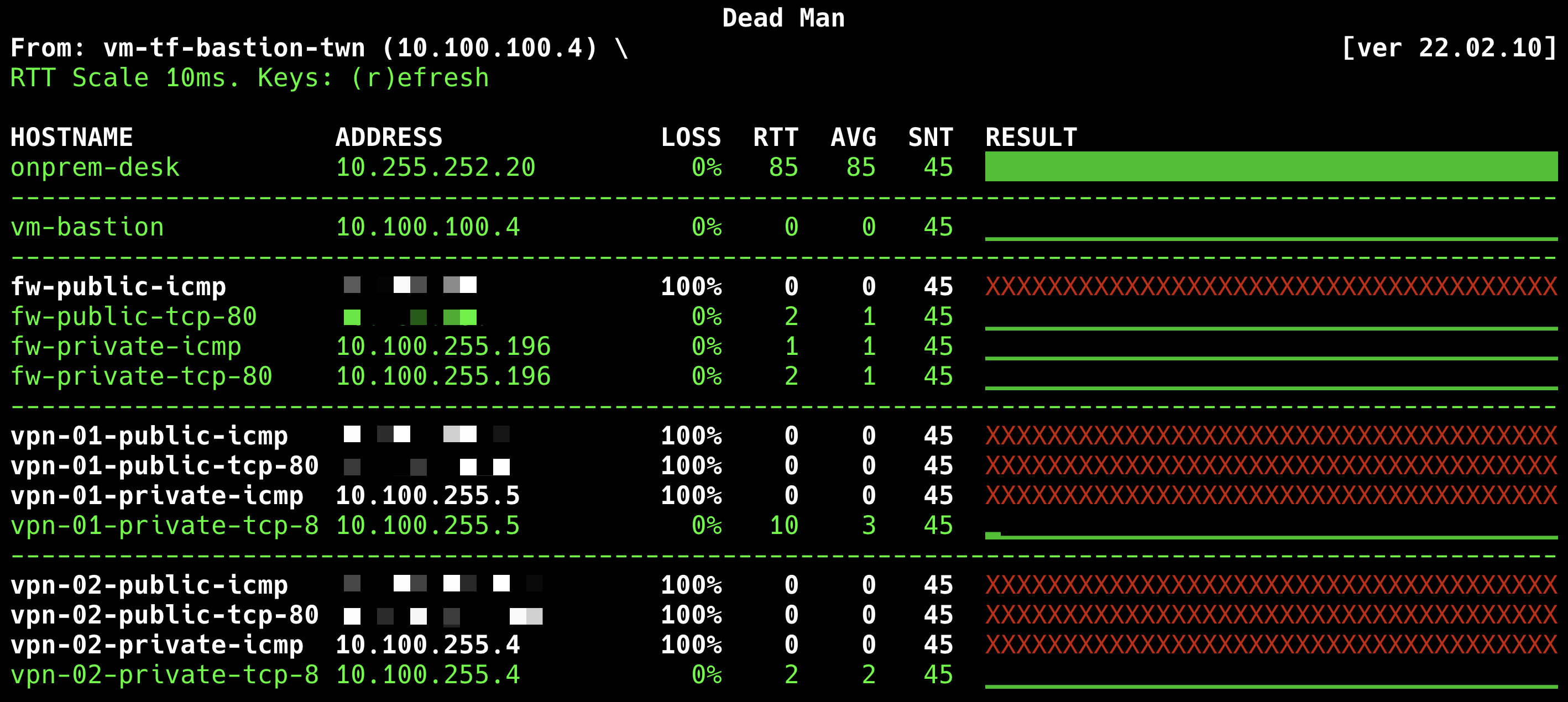
On-premise View
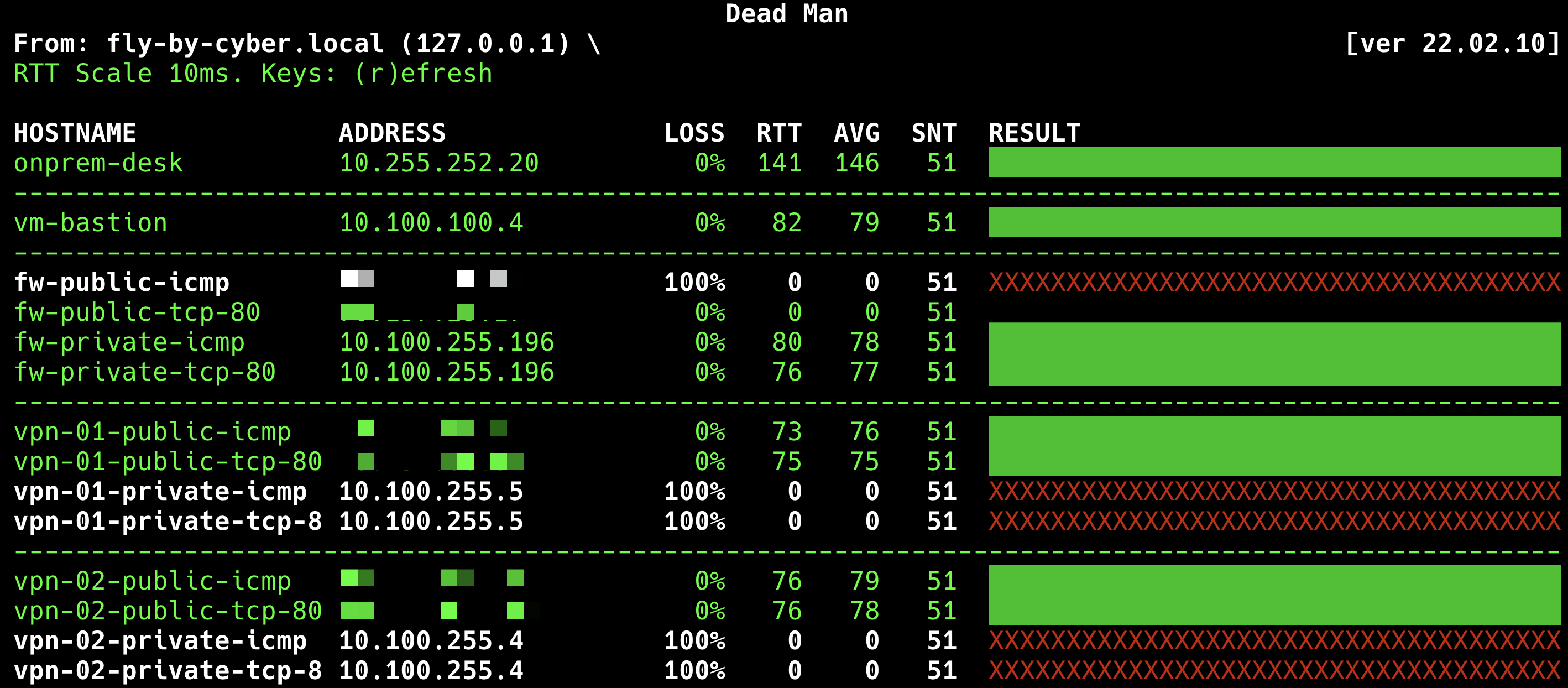
[BONUS] Verify the Azure Gateway Health Probe
You can use curl --insecure locally to check whether the Azure VPN Gateway is functioning properly. This command will help you perform blackbox monitoring.
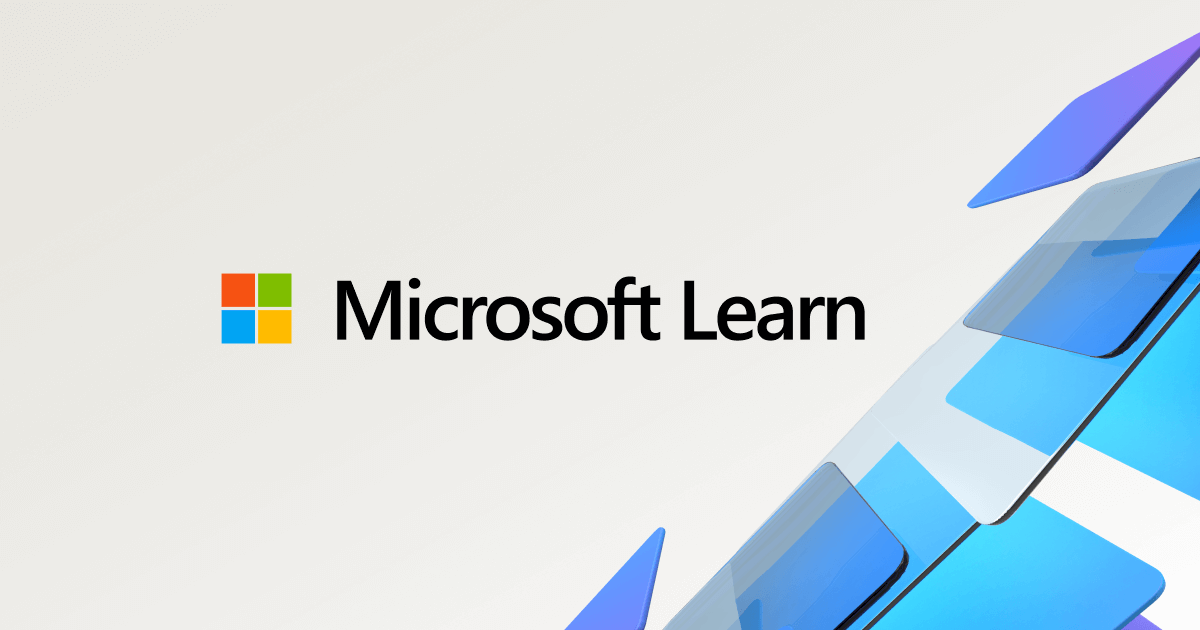
- Active-standby mode
$ curl --insecure https://<VPN_0_PUBLIC_IP>:8081/healthprobe
<string xmlns="http://schemas.microsoft.com/2003/10/Serialization/">Primary Instance: GatewayTenantWorker_IN_0 GatewayTenantVersion: 24.10.0.115 OSVersion: Windows Server 2022 Datacenter</string>%active-standby mode
- Active-active mode
$ curl --insecure https://<VPN_0_PUBLIC_IP>:8081/healthprobe
<string xmlns="http://schemas.microsoft.com/2003/10/Serialization/">Primary Instance: GatewayTenantWorker_IN_0 GatewayTenantVersion: 24.10.0.115 OSVersion: Windows Server 2022 Datacenter</string>%
$ curl --insecure https://<VPN_1_PUBLIC_IP>:8083/healthprobe
<string xmlns="http://schemas.microsoft.com/2003/10/Serialization/">Primary Instance: GatewayTenantWorker_IN_1 GatewayTenantVersion: 24.10.0.115 OSVersion: Windows Server 2022 Datacenter</string>%
active-active mode
Phil's memo
I still remember Azure Network Watcher