Create Your Own GitHub Copilot

Ever since GitHub Copilot was introduced, the speed and capabilities of my programming have significantly improved. For someone who is not a full-time programmer (My role is architect, not SWE), this is quite a substantial help.
The post Tips and tricks for Copilot in VS Code is well worth reading before you are ready to use GitHub Copilot
Personalize Copilot with instructions files
Based on Customize chat responses in VS Code document states that you can configure custom instructions for the following 5 types:
- Code generation: github.copilot.chat.codeGeneration.instructions
- Test generation: github.copilot.chat.testGeneration.instructions
- Code review: github.copilot.chat.reviewSelection.instructions
- Commit message generation: github.copilot.chat.commitMessageGeneration.instructions
- Pull request title and description: github.copilot.chat.pullRequestDescriptionGeneration.instructions
I will share insights on the 2 commonly used types: Code generation / Commit message generation
Multiple Languages within 1 project
Personally, I often write both Python and Bash scrtips within the same Git project. However, since the coding styles of these 2 programming languages are diffrent, I need to write seperate instructions for each language.
.github
└── instructions
├── bash.instructions.md
├── general-coding.instructions.md
└── python.instructions.mdproject-structure
---
applyTo: "**"
---
# Project general coding standards
Keep it simple, stupid.github/instructions/general-coding.instructions.md
---
applyTo: "**/*.sh"
---
# Project coding standards for Shell scripts
Apply the [general coding guidelines](./general-coding.instructions.md) to all code.
## Shell guidelines
### Code Style
- Use POSIX compliant shell scripts
- Follow [ShellCheck](https://www.shellcheck.net/) recommendations
- Use 2 spaces for indentation, instead of tabs
.github/instructions/bash.instructions.md
---
applyTo: "**/*.py"
---
# Project coding standards for Python
Apply the [general coding guidelines](./general-coding.instructions.md) to all code.
## Python guidelines
### Code Style
- Use Python3 syntax
- Follow [PEP 8](https://www.python.org/dev/peps/pep-0008/) for style guidelines
- Use [PEP 257](https://www.python.org/dev/peps/pep-0257/) for docstrings
- Use 4 spaces for indentation, instead of tabs
- Use `snake_case` for variable and function names
- Use `CamelCase` for class names
- Use `UPPER_CASE` for constants
- Use `f-strings` for string formatting
- Use double quotes for strings
- One blank lines before top-level functions/classes.github/instructions/python.instructions.md
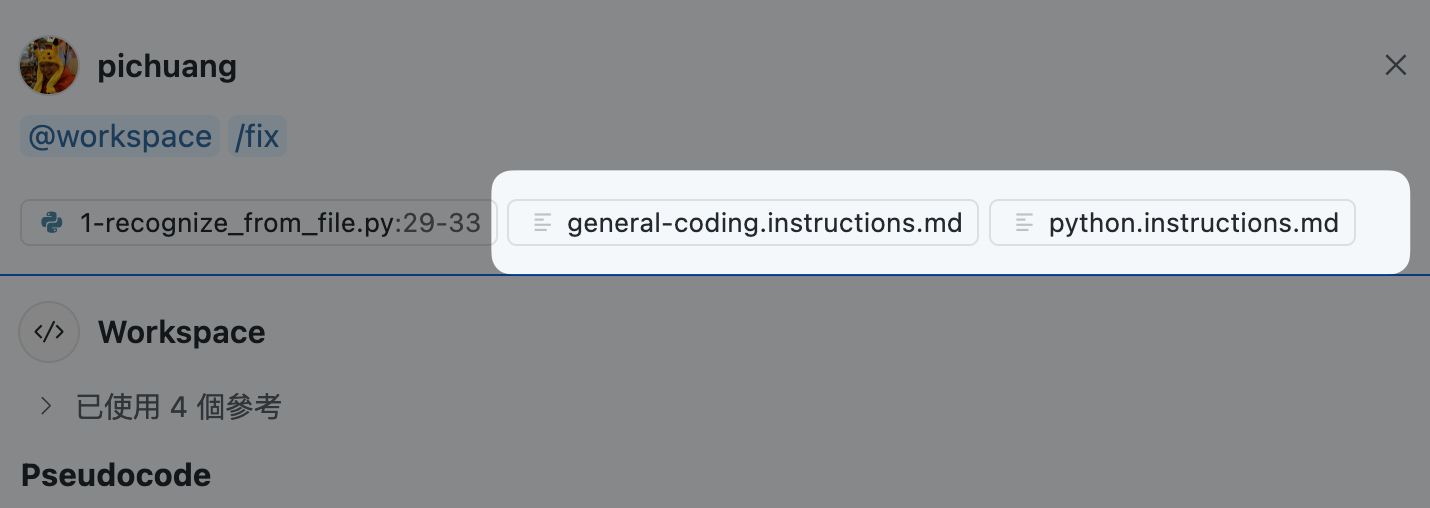
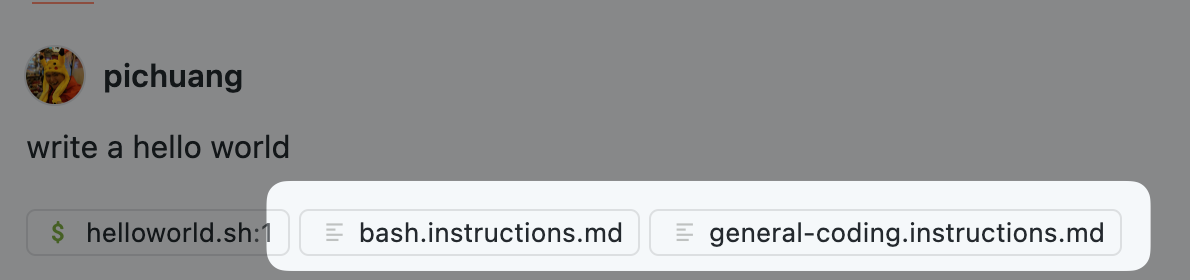
If you are also writing other programming languages at the same time, simply add a new file and ensure that applyTo matches the filename
Git Commit Generation
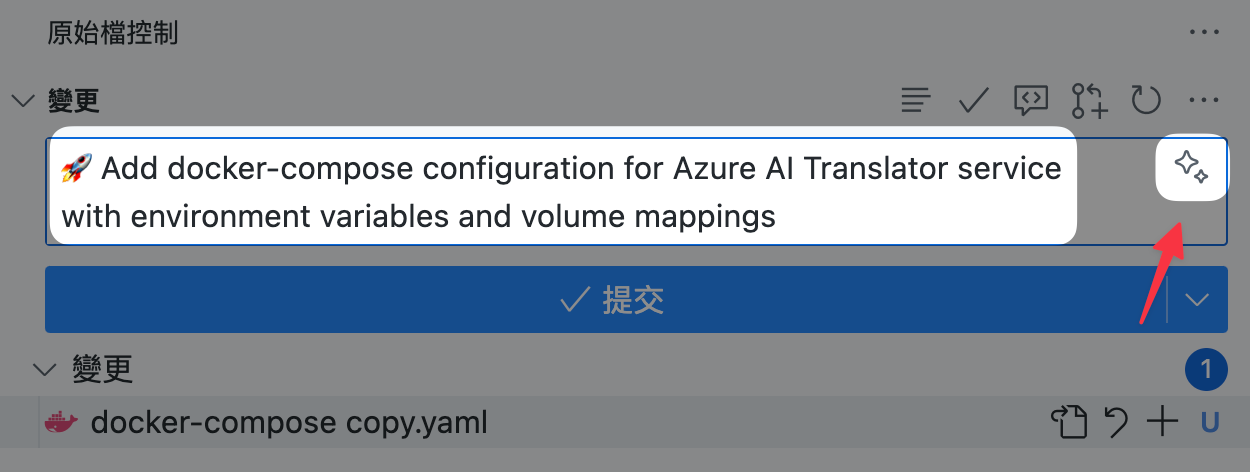
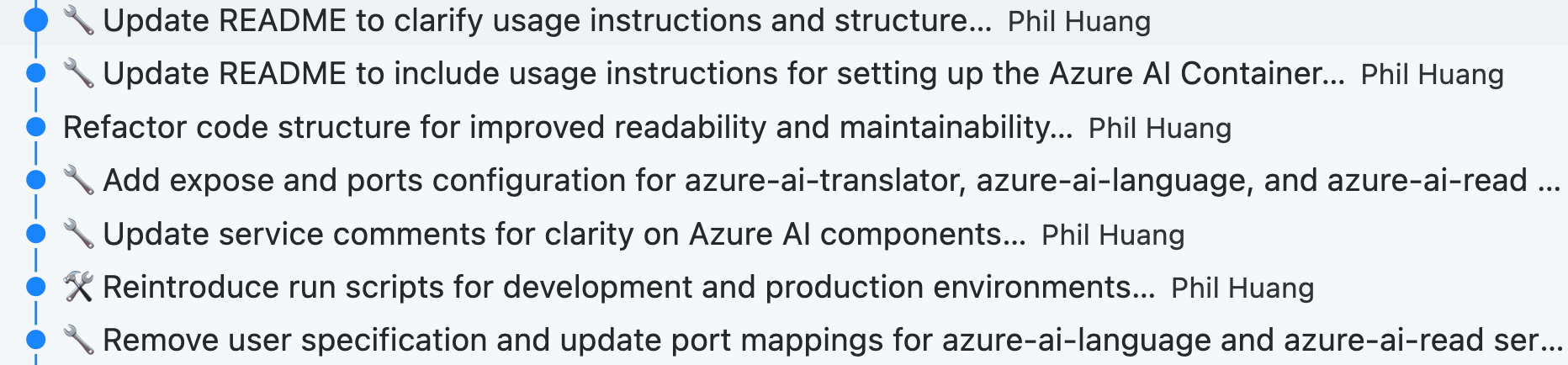
This is probably my favorite feature since the birth of GitHub Copilot. Many times, it's just about making small changes, but coming up with what to write in the commit message is a very troublesome task. The advent of this feature has greatly solved the problem of insufficient content in git commits.
"github.copilot.chat.commitMessageGeneration.instructions": [
{
"text": "Start each commit message with an emoji representing the change type, then provide a concise summary of what changed and why. Write the message in English."
},
{
"file": "copilot-commit-message-instructions.md"
}
],.vscode/settings.json
Since git commit applies to any projects, the instructions are placed in github.copilot.chat.commitMessageGeneration.instructions to ensure they can be used for any project. Of course, if you have specific requirements, you still can write them seperately in .github/copilot-commit-message-instructions.md after defined
