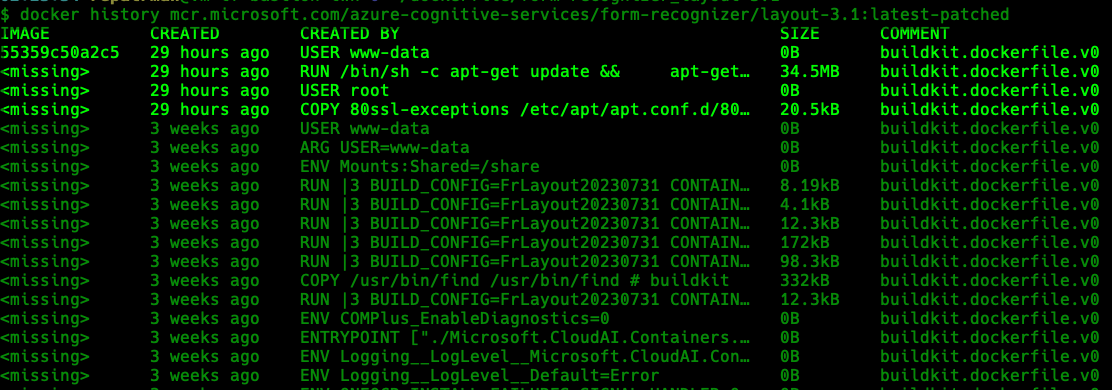Coldpatch Container Image: Re-build Image using Patched Dockerfile

The previous post explained that project-copacetic/copacetic (Copa) is very useful real-time container patching tool, but it cannot completely update all container images. You might encounter the GPG errors (NO_PUBKEY, Repository not signed) issue, which prevents you from using Copa for updates no matter what you do.
At this point, you can only abandon using Copa and switch to the 2nd method by writing a new Dockerfile for patching. The following will use mcr.microsoft.com/azure-cognitive-services/form-recognizer/layout-3.1:latest for explanation. This container image is a typical example of being unable to use Copa for patching.
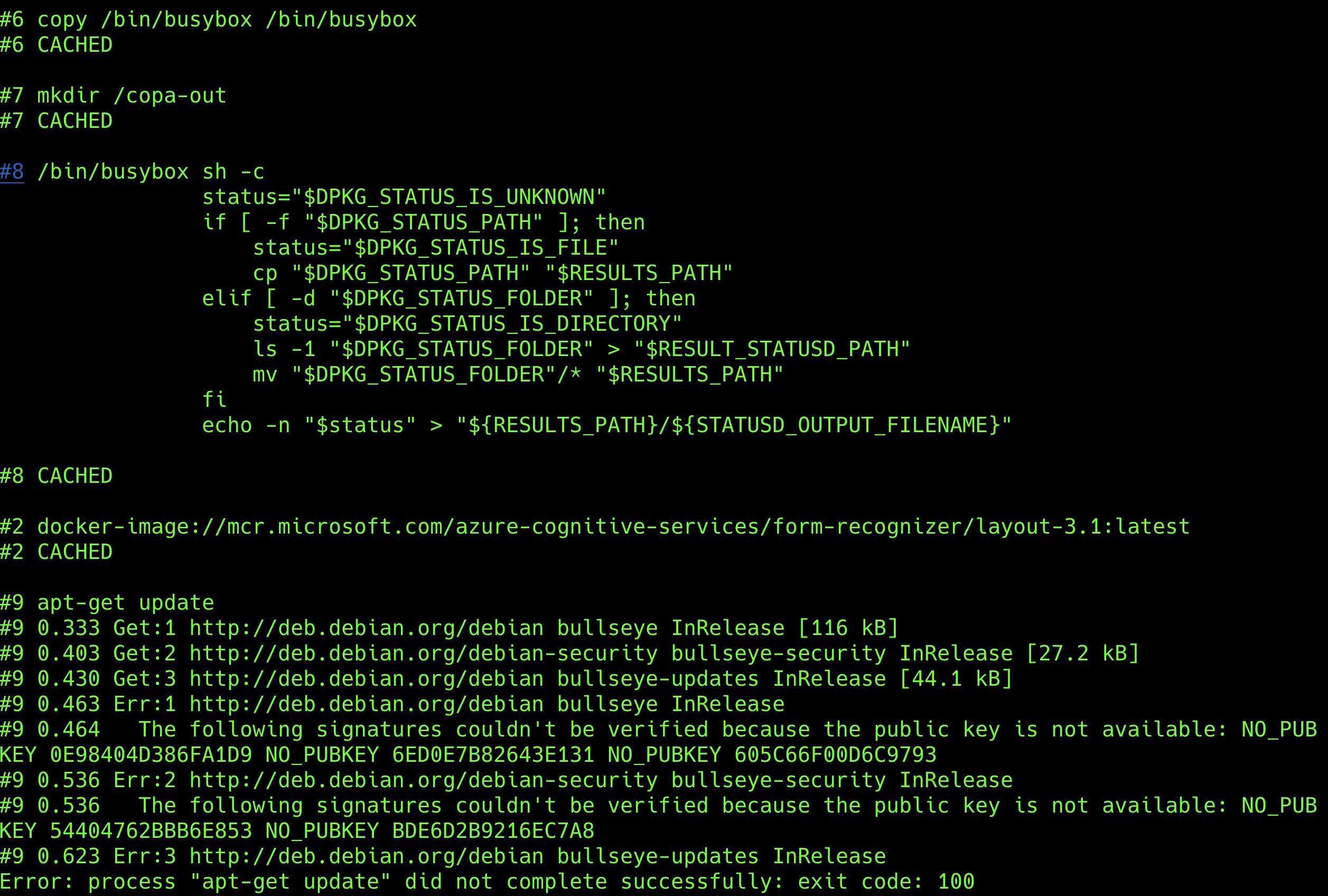
Investigate the number of fixable vulnerabilities
Use mcr.microsoft.com/azure-cognitive-services/form-recognizer/layout-3.1:latest as an exmaple
#!/bin/bash
IMAGE=mcr.microsoft.com/azure-cognitive-services/form-recognizer/layout-3.1:latest
REPORT_NAME=form-recognizer-layout-3.1.json
docker pull ${IMAGE}
# Generate a report for the specified image
trivy image \
--pkg-types os,library \
--format json \
--quiet \
--output ${REPORT_NAME} \
${IMAGE}
jq '
[ ..
| .Vulnerabilities?
| .[]?
] as $all |
{
"Total number of vulnerabilities": ($all | length),
"Number of fixable vulnerabilities": ($all | map(select(.FixedVersion != null and .FixedVersion != "")) | length),
"Number of non-fixable vulnerabilities":($all | map(select(.FixedVersion == null or .FixedVersion == "")) | length)
}
' ${REPORT_NAME}understand-your-container-image.sh
{
"Total number of vulnerabilities": 119,
"Number of fixable vulnerabilities": 16,
"Number of non-fixable vulnerabilities": 103
}understand-your-container-image.output
Check the exising User ID
#!/bin/bash
IMAGE=mcr.microsoft.com/azure-cognitive-services/form-recognizer/layout-3.1:latest
docker inspect --format '{{.Config.User}}' ${IMAGE}check-user.sh

You will see that the user is www-data. However, if you use another container image and find that the USER is not specified, this field might be an empty string or null. In this case, commands will be executed with root (UID 0) identity.
Write a Patched Dockerfile
Due to the need to resolve the initial GPG NO_PUBKEY issue, we must first draft a solution for the fix.
Acquire::AllowInsecureRepositories "true";
APT::Get::AllowUnauthenticated "true";80ssl-exceptions
Below is the actual Dockfile, with step-by-step explanations:
- COPY 80ssl-exceptions: This step is necessary to allow
apt-get updateto bypass GPG verification. - USER root: Since only the root user can perform
apt-get update, it is required to switch to root first. - RUN apt-get: Updates are limited to security-related packages only, avoiding updates to other packages to prevent additional issues.
- USER www-data: As the original user is
www-data, it is necessary to switch back to this user in the final layer.
FROM mcr.microsoft.com/azure-cognitive-services/form-recognizer/layout-3.1:latest
# 1. Fix apt-get ssl exceptions
COPY 80ssl-exceptions /etc/apt/apt.conf.d/80ssl-exceptions
# 2. Change root for install packages
USER root
# 3. Install security updates only
RUN apt-get update && \
apt-get -s dist-upgrade | grep "^Inst" | grep -i securi | awk -F " " '{print $2}' | xargs apt-get install -y && \
apt-get clean && \
rm -rf /var/lib/apt/lists/*
# 4. Change back to www-data user
USER www-dataDockerfile
Build Patched Container Image
Below are common operaions for using docker build to create a container image.
#!/bin/bash
PATCHED_IMAGE=mcr.microsoft.com/azure-cognitive-services/form-recognizer/layout-3.1:latest-patched
docker build -t ${PATCHED_IMAGE} .build-patched-image.sh
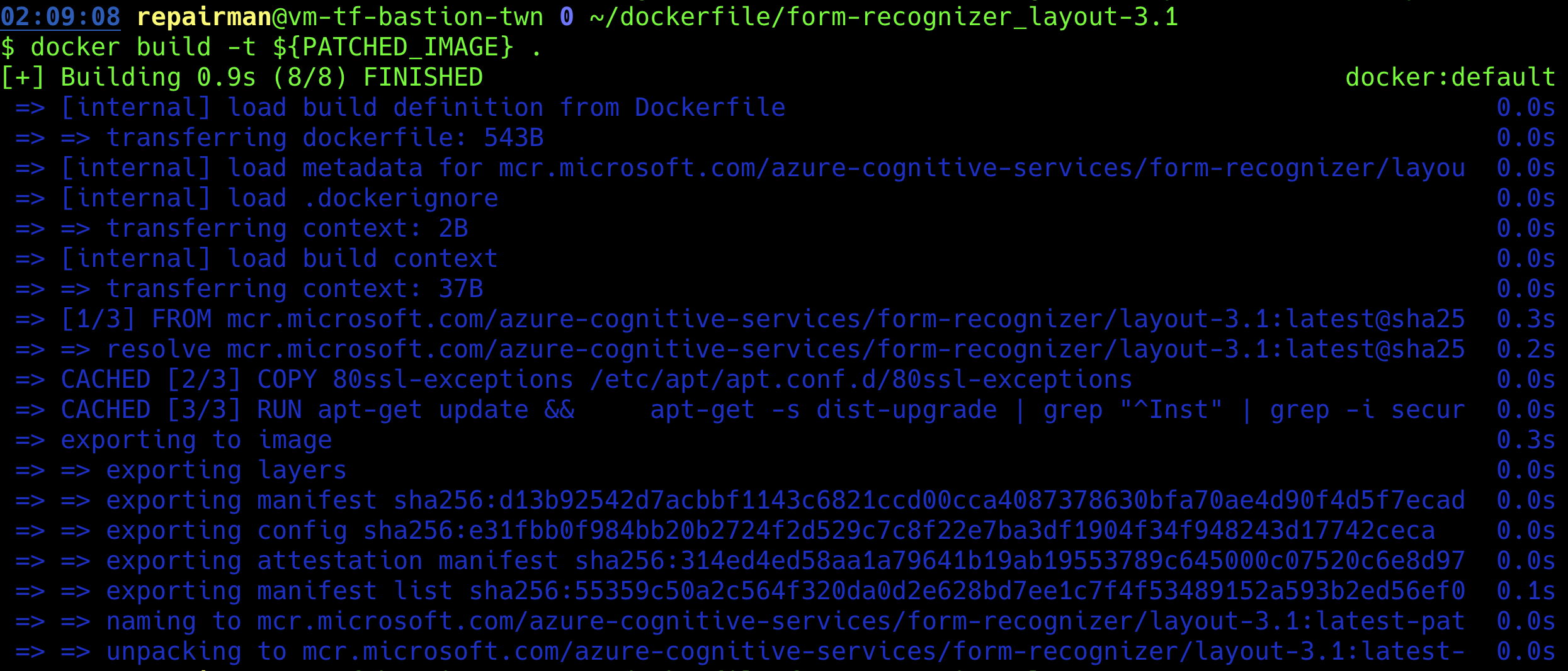

Rescan the Patched Container Image
#!/bin/bash
IMAGE=mcr.microsoft.com/azure-cognitive-services/form-recognizer/layout-3.1:latest-patched
REPORT_NAME=form-recognizer-layout-3.1-patched.json
# Generate a report for the specified image
trivy image \
--pkg-types os,library \
--format json \
--quiet \
--output ${REPORT_NAME} \
${IMAGE}
jq '
[ ..
| .Vulnerabilities?
| .[]?
] as $all |
{
"Total number of vulnerabilities": ($all | length),
"Number of fixable vulnerabilities": ($all | map(select(.FixedVersion != null and .FixedVersion != "")) | length),
"Number of non-fixable vulnerabilities":($all | map(select(.FixedVersion == null or .FixedVersion == "")) | length)
}
' ${REPORT_NAME}understand-your-container-image.sh
{
"Total number of vulnerabilities": 103,
"Number of fixable vulnerabilities": 0,
"Number of non-fixable vulnerabilities": 103
}understand-your-container-image.ouput
Through this approach, vulnerabilities that can be patched by repair kits can be addressed, with a total of 16 vulnerabilities fixed.
About Patch Layer
Using docker history, we can find out that 4 layers were added to this container image. This is slightly different from using Copa for patching, but the overall purpose of patching is the same.